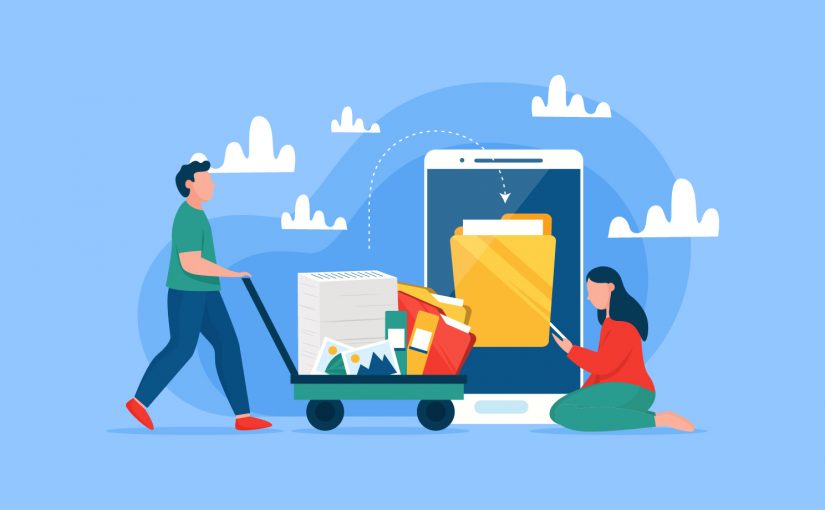If someone asks me to describe the website migration process, the first thing that comes to my mind is – tedious, challenging, and complex process. And if something goes wrong, then a scary process too. So, to help you out, I have created this SEO migration checklist that you can use as a guide and also a blueprint for migrating your website. Let’s get started.
Table of Contents
What is Website Migration?
In SEO terms, website migration is a substantial change of the site that can affect the search engine visibility and organic traffic. It could be anything from updating the architecture of the website to changing the URL address. Some of the common website migration types are:
- Protocol: Changing from ‘http’ to ‘https’
- Subdomain: Changing from ‘www.yourwebsite.com’ to ‘subdomain.yourwebsite.com’
- Domain: Changing the URL from ‘www.yourdomain.com’ to ‘www.newdomain.com’
- Top-level Domain: Changing from ‘.com’ to ‘.org’
- CMS: Moving your website from current content management system to a new one like ‘WordPress’ to ‘Joomla’
- Redesign: Modifying anything from small aesthetic change to a complete website layout
- Structure: Changing the architecture or structure of the website.
- Combination: A combination of two or more types of migrations listed above.
What is SEO Migration? and Why is it Necessary?
SEO migration needs to be included as a subset while migrating your website. This process includes transferring your search engine rank, authority, and indexing to the new website. An SEO migration process guarantees that you do not lose organic traffic or ranking after migration.
When you migrate your website, which in short means changing the URLs, website layout, or content of your site, you change everything about the website that the search engine is familiar with. So, without including the SEO migration process, you risk losing the search engine ranking, organic traffic, and leads as well.
To ensure that you complete the website migration process in time without any complication, here is a checklist for you.
Pre-Migration Checklist
1. Conduct Risk Assessment
The first step is to calculate the risks involved in the procedure. There is a chance that you may lose valuable traffic that might take months to recover. In worst-case scenarios, if you jumble up the process or skip steps, you might receive no SEO benefits or even get penalized.
Before going any further, ask yourself ‘is migrating the best option available?’
2. Check Stronger Domain Authority
If you are migrating because you are looking forward to merging two websites, then keeping the stronger one always makes sense. Redirecting the weaker one will help you in keeping the rank intact while also not a major effect on the traffic.
Compare the analytical data for both websites like conversions, organic traffic, and revenue before making your decision.
3. Crawl the Website
Make use of an SEO tool like Screaming Frog to list all of your website’s URLs. This step is important as it will help in highlighting all the internal links of your website. Moreover, this process will also give you an insight into the error or redirected links. In short, this step will help you to find the issues and fix them in your SEO.
When you have your list ready, replace all the links that show 404 error, and update all the links that point towards your home page.
4. Mapping URLs
Have a sheet handy that lists all of your old URLs and new URLs. This process of mapping URLs to the existing ones is important to avoid duplicate contents. For example, if you have two pages similar on your website, only one of them will be migrated to the new website.
Be sure that you do not drop too many of the current pages. This will lead Google to assume that the two websites aren’t the same.
5. Benchmark Data and Analytics
The next step in the process is to safeguard a copy of analytics data for your current website. You can use this data as a benchmark and compare it to your new website to check the difference between the two. In short, it will give you information if you lose any traffic for the particular page or website as a whole.
Identify your top-performing pages, and keep a close eye on their Google Analytics data. If you lose the traffic after migration, the reason could be an unsuccessful transfer of authority for those pages.
6. Create Custom 404 Page
A custom 404 page is mainly to improve navigation between pages. If the 404 pages are redirected to the home page, you may lose traffic and increase the bounce rate on the website.
Creating a custom page will allow visitors to discover something new increasing the user-experience of the website.
7. Register on Google Console
You need to register your new website under your Google Search Console profile. If you aren’t sure about the procedure, check Google’s guidelines https://support.google.com/webmasters/answer/34592?hl=en. Also, verify that you have set up the proper version for your website. You can verify using Google Analytics or Google Tag Manager later when your website is live.
If you are earlier registered for sub-directories or sub-domains, make sure that you register for them again. Similarly, if you want to geo-target, then register for each property individually
8. Create Robots.txt File
The robots.txt file you create should include all the areas that you want the Googlebot to crawl and not crawl during the migration process. You can replace this file later after the launch of the website.
This step helps in improving page rank while minimising any loss of traffic.
9. Choose the Slowest Period for Migration
Although you are ready for the impact loss of traffic, you can curtail the blow by choosing the slowest period for website migration. So, go for low business days or holidays to soften the blow.
You can use Google Analytics to check when your website is slowest with low traffic hours.
During the Migration Checklist
1. Check with Tracking Software
While the migration process is on, make sure that your Google Analytics or any other tracking tool is collecting the data for every page. Also, check that all the new URLs as well as the redirected URLs have their metrics tracked.
You can use this data for checking and analysing later regarding any historical changes.
2. Update Internal Links
Make sure that you update all your internal links. If you leave this part for the 301-redirect path, it will work but in the meanwhile create a loop causing the crawler to overload. This will dampen your website speed, slow down the page performance, and as a result affect your page rank.
You can try and use the search and replace option to update the domain name, but be careful with the task at hand and cross-check them again.
3. Test URL Redirects
Similarly, check that each URL is pointing to the proper new URL as per your redirect map.
Test the redirects by performing a site lookup “site:www.yournewsite.com” and check if the links are properly indexed.
4. Update XML Sitemap
When you update the XML sitemap, it will help Google discover the new website, its content, and the location. You just need to update the XML sitemap in the Google Search Console and add a link in the robots.txt file.
This step helps the search engine authenticating new URLs and their contents.
5. Configure Google Analytics
This step will make sure that the Google Analytics account is tracking traffic for your new website without any issues. Moreover, adding an annotation on the same day also helps in tracking the data and see the changes easily regarding the data and metrics.
6. Submit Changes to Google Search Console
Now that you have a new address, tell about it to Google. Submit an address change to the Google Search Console to notify it about the new URL. This helps Google in finding your new location and index properly to reflect your new domain.
You do not need to perform this step if you haven’t changed your domain.
Post-Migration Checklist
1. Monitor Errors and Resolve
There’s a huge possibility of a tiny error during the process of migration. So, make it your first step you cross-check and track errors on the Google Search Console tool. You need to pay special attention to all the links with 404 and 500 errors, HTML problems, crawl rate issues, XML sitemap failure, and similar errors. It is advised to re-audit the website every day for the next two weeks to check for errors.
Compare the Google Analytics sheet with the one you benchmarked in the pre-migration phase. It will help you in finding the source of error.
2. Perform an Architecture Audit
You should look at the entirety of the website for any navigation problems and rectify it at the fastest availability. Avoiding this will not only affect your SEO ranking but also user experience. Some of the common errors you should check for are:
- Missing or duplicate title tags, H1s, and meta descriptions
- Removal of any nofollow/noindex and robots.txt disallow links directives
- Images and navigation are crawlable
- Structured markup is correct for all applicable elements
- Site speed is good
Use this step to crawl the whole website again, and compare the two sets of data. If any of your URLs have lost significant traffic, you will get a better idea about the errors or removal of any content.
3. Update External Links
Now that you are done with the migration process, tell everyone about your new address. Contact news websites, external blogs, and any other external linking sources regarding your new URL location. This will ensure that your backlinks stay with you and so does your authority.
Start with prioritising links on the top-tier and gradually work your way towards lower tier pages.
4. Re-submit the Disavow Link File
After the migration process, all the links will be pointing towards the new website including the bad links. So, it becomes necessary to re-submit the disavow link file for disallowing the search engines to link them to your website.
If you have recently submitted a disavow file, then make sure to combine files while resubmitting them. Only the latest file is used regarding the disavow files, the rest are rewritten.
Also Read: How to Find Right Service Provider for Your Small Business SEO?
Final Thoughts:
Website migration is complex but not that difficult. If you have followed all the precautions from the pre-migration phase, had a good launch-plan, and kept track of the post-migration steps, you might have successfully migrated your website. Finally, keep an eye on the analytics data and be ready for a dip in traffic and rankings. But, do not fret as you will start seeing the improvements within a few weeks.